Getting Started Digital Scrapbooking On Your Computer
Are you interested in digital scrapbooking, but not sure where to start? As someone who has been digital scrapbooking for over 10 years, I'm here to give you a bit of advice. Digital scrapbooking can be a fun and easy way to create beautiful layouts that capture your most cherished memories. It can seem overwhelming at the beginning, but I'm hoping if I break it down into a couple steps for you, you can get started without too much hair-pulling. In this post, I'll walk you through the basics of getting started with digital scrapbooking on your computer, including what software to use, where to find digital scrapbook supplies, and tips for creating your first layout. So, let's get started!
Choose Your Photos
Before you get too caught up in a big project or plan, maybe start by just choosing a few favorite photos and create scrapbook layouts for them. Then you don't have a giant project hanging over your head and you can just jump right into the fun stuff without making a big plan.

Choose Your Digital Scrapbooking Software
Once you've organized your photos and collected some inspiration, it's time to choose your digital scrapbooking software. There are many different options out there, both free and paid. Some of the most popular digital scrapbooking software include Adobe Photoshop, Adobe Photoshop Elements, and Canva. Each software has its own strengths and weaknesses, so you may want to research and test out a few before settling on one. I have a blog post here all about that if you want more information. As a beginner, starting with a free option, such as Canva, to get a feel for the process before investing in a more advanced software, could be a good idea. As you progress in your journey, you'll likely want to learn something more advanced, but when you're getting started I think it's good to get some layouts made and get hooked. Then you'll be inspired to learn a program like Photoshop or Photoshop Elements. If you have any questions about using Canva, please post them here and hopefully someone from the community can help you out.

Choose Your Digital Scrapbooking Kits
After you've chosen your software, it's time to find digital scrapbooking kits. These kits typically include digital papers, embellishments, and other design elements that you can use to create your layouts. There are many places online where you can find free or paid digital scrapbooking kits, such as the Lilypad, SweetShoppe Designs, or might I suggest right here! Unlike any other digital scrapbooking site on the web we offer FIVE free downloads every day. Which can help build up your stash at the beginning. When you're ready to go all in, please check out our subscription.

Choosing a digital scrapbooking kit can be both exciting and overwhelming. One thing to consider is the occasion or theme you want to document. Whether it's a family vacation or a special birthday, look for kits that match the theme and include elements and papers that complement it. Working with colors you actually like is also important. Nothing will stall a project quicker than colors that are uninspiring. Additionally, take into account the style of the kit, whether it's more traditional or modern, and again choose what appeals to you. Some kits may even come with pre-designed layouts or templates, which can be useful if you're new to digital scrapbooking (check out my post about these here). Above all, go with a kit that inspires you and aligns with your creative vision. Don't think too hard about it! Listen to your heart.
Here are a couple of our most popular bundles, which may appeal to you:




Get started!
When I'm making a layout this is generally how I place elements.
- Add photo.
- Add frame to the photo.
- Choose background paper.
- Add in a few layered papers behind the photo.
- Choose my word art or title for the layout.
- Add elements.
Congratulations! You have made your first layout. Please be sure to save it and share it with us here in our gallery.
Blog By
About Me
Hi There! I’m Marisa Lerin and you’ll see me around at DigitalScrapbook.com a lot. I started this site in 2010 soon after I discovered a new love in digital scrapbooking. DigitalScrapbook.com has gone through some significant changes since that time and it’s grown into this lovely community site you are seeing now. I am daily surprised by the turn of life’s events that has led me down this path. If you're new to the site, welcome! Here are a few tidbits about me that I hope will help you get to know me better!
I’m originally from Minnesota, USA, but spent a good chunk of my childhood living abroad (in Bolivia and Hong Kong). I returned to Minnesota to attend university, got married and then moved overseas again (Korea, then Jordan and 1 year of traveling). My designs are heavily influenced by these many nomadic years. I am currently back in the USA, now living in the great state of Oregon!
I have no official training for what I’m doing, since I decided very wisely (haha) to study physics in university. I am always learning new things about digital scrapbooking, and this community has been immensely helpful for that!
If I manage to stop digital scrapbooking you will probably find me watching TV, reading or baking. I also enjoy writing for the blog here at DigitalScrapbook.com where I talk about whatever happens to be catching my fancy at the moment.
Monthly archive
- November 2012 (9)
- December 2012 (37)
- January 2013 (17)
- February 2013 (13)
- March 2013 (20)
- April 2013 (26)
- May 2013 (29)
- June 2013 (9)
- July 2013 (8)
- August 2013 (13)
- September 2013 (16)
- October 2013 (14)
- November 2013 (16)
- December 2013 (12)
- January 2014 (15)
- February 2014 (9)
- March 2014 (15)
- April 2014 (11)
- May 2014 (4)
- June 2014 (9)
- July 2014 (8)
- August 2014 (7)
- September 2014 (8)
- October 2014 (13)
- November 2014 (6)
- December 2014 (3)
- January 2015 (13)
- February 2015 (14)
- March 2015 (14)
- April 2015 (13)
- May 2015 (12)
- June 2015 (11)
- July 2015 (10)
- August 2015 (8)
- September 2015 (7)
- October 2015 (10)
- November 2015 (8)
- December 2015 (10)
- January 2016 (7)
- February 2016 (6)
- March 2016 (8)
- April 2016 (7)
- May 2016 (8)
- June 2016 (8)
- July 2016 (6)
- August 2016 (5)
- September 2016 (8)
- October 2016 (8)
- November 2016 (11)
- December 2016 (7)
- January 2017 (6)
- February 2017 (12)
- March 2017 (10)
- April 2017 (7)
- May 2017 (9)
- June 2017 (9)
- July 2017 (10)
- August 2017 (7)
- September 2017 (11)
- October 2017 (8)
- November 2017 (9)
- December 2017 (8)
- January 2018 (8)
- February 2018 (8)
- March 2018 (8)
- April 2018 (4)
- May 2018 (9)
- June 2018 (9)
- July 2018 (4)
- August 2018 (5)
- September 2018 (13)
- October 2018 (19)
- November 2018 (18)
- December 2018 (14)
- January 2019 (23)
- February 2019 (20)
- March 2019 (17)
- April 2019 (14)
- May 2019 (17)
- June 2019 (14)
- July 2019 (8)
- August 2019 (3)
- September 2019 (14)
- October 2019 (17)
- November 2019 (16)
- December 2019 (6)
- January 2020 (14)
- February 2020 (20)
- March 2020 (16)
- April 2020 (18)
- May 2020 (19)
- June 2020 (16)
- July 2020 (8)
- August 2020 (5)
- September 2020 (8)
- October 2020 (10)
- November 2020 (10)
- December 2020 (7)
- January 2021 (4)
- February 2021 (9)
- March 2021 (8)
- April 2021 (7)
- May 2021 (7)
- June 2021 (7)
- July 2021 (10)
- August 2021 (7)
- September 2021 (8)
- October 2021 (5)
- November 2021 (7)
- December 2021 (6)
- January 2022 (5)
- February 2022 (7)
- March 2022 (9)
- April 2022 (6)
- May 2022 (7)
- June 2022 (4)
- July 2022 (2)
- August 2022 (1)
- September 2022 (3)
- October 2022 (6)
- November 2022 (4)
- December 2022 (6)
- January 2023 (4)
- February 2023 (5)
- March 2023 (6)
- April 2023 (5)
- May 2023 (5)
- June 2023 (5)
- July 2023 (5)
- August 2023 (5)
- September 2023 (5)
- October 2023 (4)
- November 2023 (4)
- December 2023 (5)
- January 2024 (4)
- February 2024 (5)
- March 2024 (5)
- April 2024 (2)



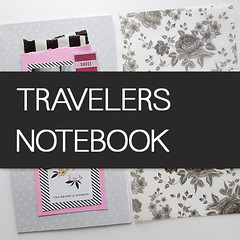
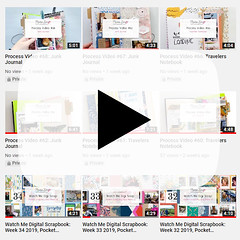
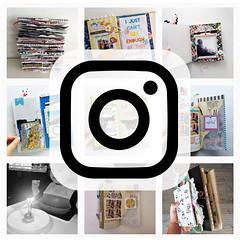
Recent Comments
Thank you. I am starting from the beginning.