The main idea to understanding photoshop is layers. Open a new canvas in photoshop and follow along. First, find your layers palette on the right side of you workspace. If you don't have a layers workspace, follow this tutorial.
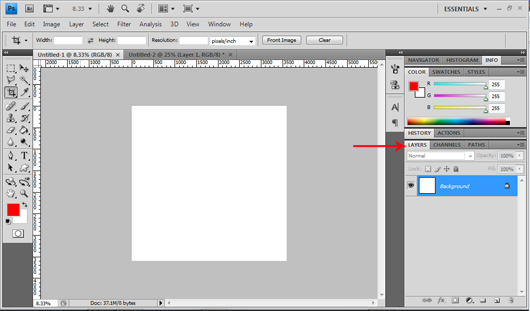
Right now there is just one layer, the background. To make a new layer, click on the small icon next to the trash can.
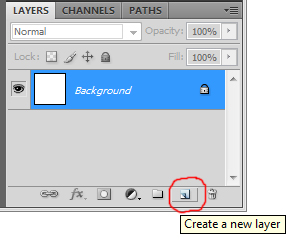
Now a new, empty layer, called Layer 1, has shown up. Make sure this layer is highlighted by clicking on it once. Using the marquee tool (M) draw a rectangle, then using the paint bucket (G) fill it with a color different than your background. Now you will have something like this.
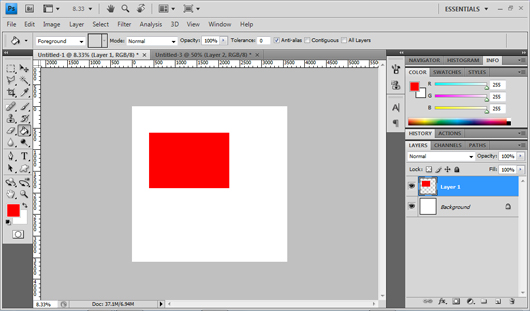
Now select the move tool (V). If the new layer is highlighted in the layers palette you will be able to move it. Now make a new layer with a new rectangle in a different color. Notice that when you a move a layer, only what is in that layer will move. This is where you get the power in photoshop. By putting each detail for your page on a different layer, you will always be able to move just one thing, instead of having to delete the whole thing and start over.

















i am learning photoshop and basic tutorials like this one are really helpful! thanks!
Thank you for showing me where the new layer button is.
Thanks! I am getting closer to not ripping my hair out whenever I cannot make the products I envision!!
Oh wow I am still not getting this. How do you take one of the frames and add pictures?
I need help, advice, guidance and anything that any one that is willing to share I am happy to know. I use GIMP and I used it for a couple months and I like it, but I have a hard time sometimes knowing how to use some of the tools or they are not liking me at the moment and don't work so I am looking into getting Photoshop...I just don't know which one to get and I don't really want to spend a lot on a program since I am still in the beginners area of editing, digital etc. So what do you all recommend that I can use to follow these tutorial a lot better?? Thanks in advance for you help!!
so I am looking into getting Photoshop...I just don't know which one to get and I don't really want to spend a lot on a program since I am still in the beginners area of editing, digital etc. So what do you all recommend that I can use to follow these tutorial a lot better?? Thanks in advance for you help!!
Photoshop Elements is a cheaper option, and is similar to Photoshop, so you can follow most tutorials. Also, if you ever decide to upgrade to Photoshop, you'll have a pretty good idea of how to use it.
Great tutorial, thanks
Awesome! Thanks for sharing!
Thank you for your help. I am having to re-aquaint myself with the basics of Photoshop. It has been awhile. It takes me forever to do anything in the program.
Thanks so much, Marisa!...I am so elated at learning all these new skills...just one or two for now...
thank u
Thank you, this is very helpful
Really loved this thank you. I had fun creating different layers with different colored shapes & moving them around to get used to switching tools faster
