Making your own ledger papers, notebook papers and grid papers in Photoshop is easy, you just have to be aware of a few speical tools.
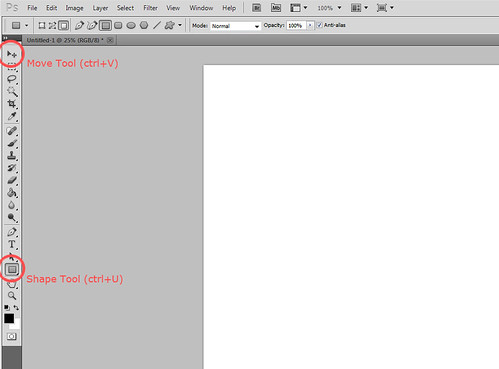
This first tool isn't really all that special, and you probably know about it already, but I used Photoshop for an embarrasingly long time before my husband pointed out the line tool to me. Then my life was changed.
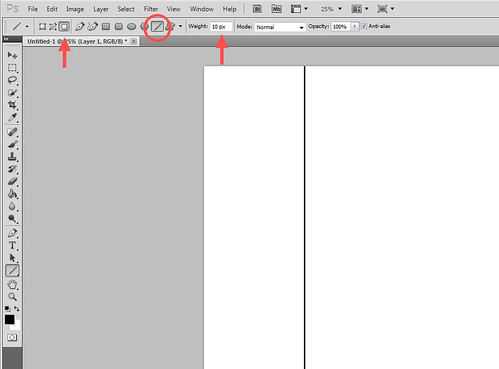
Using the Shape Tool (ctrl+U) you can make more than just a rectangle! Change the shape in the menu by clicking on the shape you want, rectangle, rounded rectangle (another favorite), circle, many sided shape, line, and custom. Seriously life changing when I realized there was more than just the rectangle. Also, you can download custom shape files to get lots of cool shapes. This is ony of my favorite sites for free custom shapes.
The first arrow allows you to make the shape a specific shape, or with the ability to be modified. I prefer the simple single size shape. The second arrow allows you to change the width of the line.
To make ledger paper I make one line and then duplicate it a bunch of times. (To duplicate a layer right click on it in the layer panel and choose "duplicate" or else use the shortcut ctrl+J.) The next tool allows you to evenly distribute them across the page.
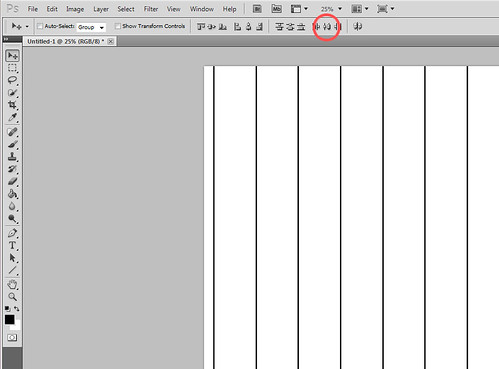
Put the first line and the last line in the place on the page where you want them to be. In your layer palette select all the layers and then using the Move Tool (ctrl+V), click on the circled icon above. This will evenly distribute your lines vertically. The icon to the left will distribute them evenly horizontally. These distribute buttons are really genius for getting things evenly spaced. The group to the left allows you to bring them all to the same top point, middle point or bottom point. Try selecting a bunch of layers and using these buttons to see what happens.
After realigning the lines I duplicate them all and rotate the new layers 90 degrees and then you'll have a grid. Try varying the width of lines and the space between to make interesting ledger papers.

















Thanks! That will be useful!
Thanks you for this tip. I did'nt know it was so easy.
Thank you so much!
LOL at hubby pointing out the line tool...after years of using PS I too figured I probably should look at these tools more closely its one of those moments where you say out loud 'Jeeeesh' wish I checked this out 3 years ago ha ha...thanks for sharing this tut
Cool - ledger paper looks great in scrapbook pages.
Thank you!
Thank You so much!
I needed this earlier tonight! Thank you so much!
Thanks so much for this!
Thanks for the link for more custom shapes and for the tutorial.
thanks so much!
In PSP there are standard effects to retrieve this result.
In short:
If anyone wants to, I can try to write a longer tut
This is really great for making my own personal note cards and music sheets. I am also going to check out that site for shapes I have been looking for one and I don't quite know how to make them yet.
I don't see a line tool in my version but I could I use the paint brush tool for a similar effect?
OMG never mind - I found it!
Soooo helpful!!!!!!!! It still took me a bit to figure out that the layers were hidden behind the original, but I finally figured it out! Thank you!
Thanks for the tip. I had always been using the pencil tool, but after a little exploring (and finding that I can change the end or start point into different sized arrow heads) I think this will be more useful. Especially using the intersect and add to shape options to create shapes for cutting files.
Awesome! Thanks for sharing!
Thank you!
Thank you!)))))
Thanks! I am excited to find this post!
thank u
How did I never know this?! Thank you!!!
I cant believe it is so easy. thanks
Thank you for the tip, it's very useful!
Wow, this is very handy, thanks Marisa!
Gonna Have to try this! Thanks
Thanks a lot!
very very grateful to you!