In this tutorial I will show you how to make a simple repeating pattern in Photoshop, without using the pattern tool.
First, using the shape tool, make your shape.
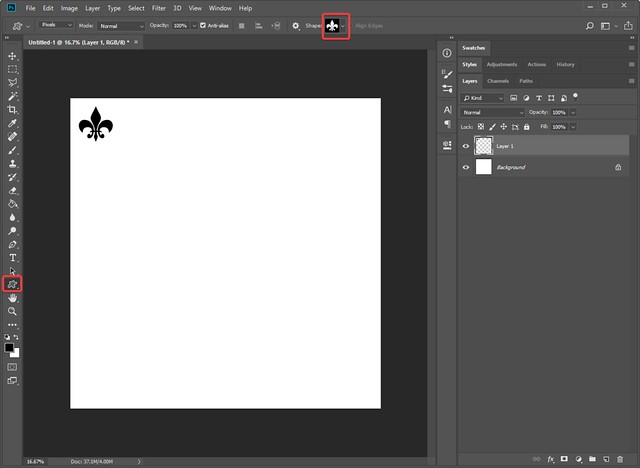
Now duplicate the shape layer a bunch of times and spread the shape out in a row. Select all the shape layers and using the move tool, align them by center and spread them equally horizontally.
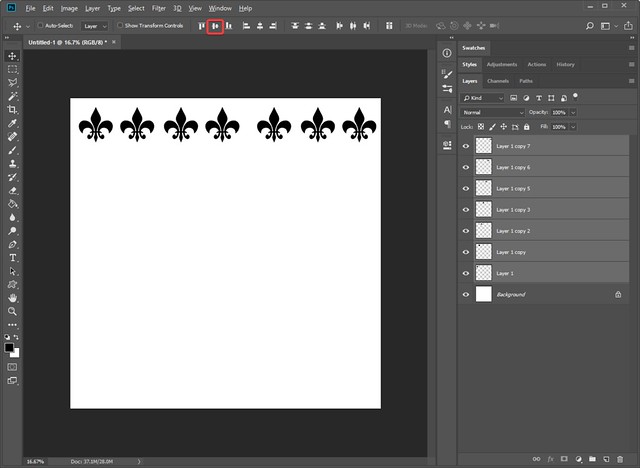
Now merge these layers together, or group them together, and duplicate the row and spread out across your canvas. Select all the rows and align them by center, and then distribute vertical centers.
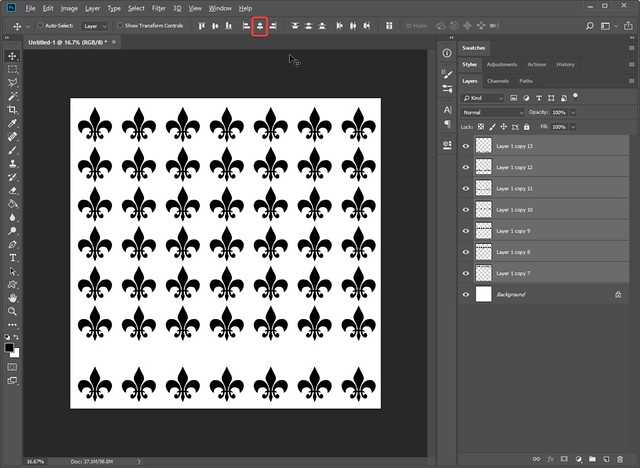
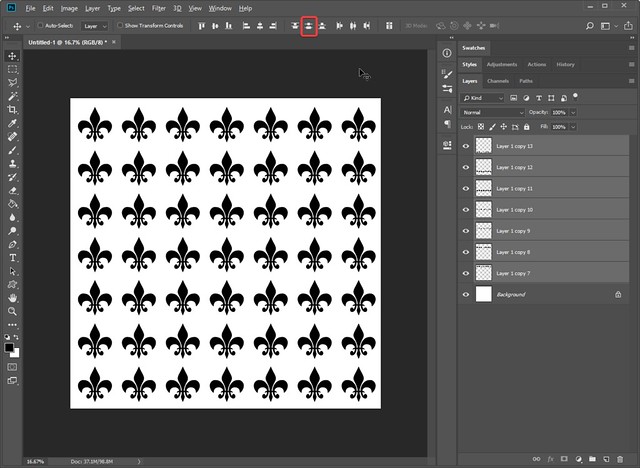
Merge or group your rows together and you have a finished pattern!

















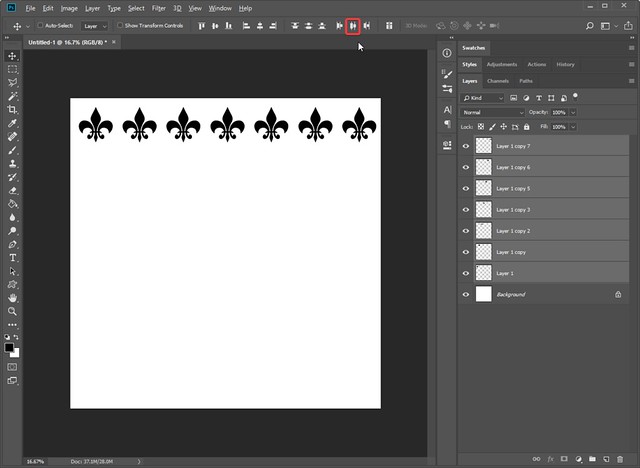
Super tutorial. Will be trying this!!
will have to try this, thank you!
Thank you. These tutorials are really helpful.
Thank you.
Thanks so much for the tutorial!!
Thank you
Thanks for the video. They are helpful.
love the tutorials thank u so much
While I don't have Photoshop (as yet), I can always start playing with this in some of the programs I have available. However, what sort of format/file type should I save a paper as? (Total newbie question, I know.)
Hi Penny,
If you're going to make yourself a fullsized paper pattern like what Marisa is doing in the video, the best thing to do is to save the patterned image layer as a transparent .png file format (ie: with no coloured background layer). This way you can take that transparent paper pattern and plop it on top of any type of coloured or textured background you want without changing the look to the background layer.
I always make my patterns as a transparent .png file so I can use them a gazillion times in a gazillion different ways. You can also easily use that transparent pattern on elements/embellishments (like a flower or ribbon or something) by shrinking it down to a size so the pattern shows up nicely on the embellishment.
It's a great way to make reusable patterns for yourself that you can save for future use in whatever way you want... I can't count how many times I've reused my transparent paper patterns on different backgrounds/elements, colours, other patterns, textures, etc etc to get a different look from them each time!
Edit to add: once you've made an actual paper background with your new transparent pattern, just make sure to save that new paper as .jpg file format with a new file name (you'll still have your original transparent pattern saved on your computer). Fully finished papers should always be saved in the .jpg format... unless you're making a paper with a scalloped edge where a little bit of transparency is showing around the edges, then you would save it as a .png to show those transparent edges. But otherwise, save it as a .jpg file.
Awesome! Thanks for the tip and information.
Thanks Marisa
Thank you!