On a new layer make the shape that you are interested in creating the border for.
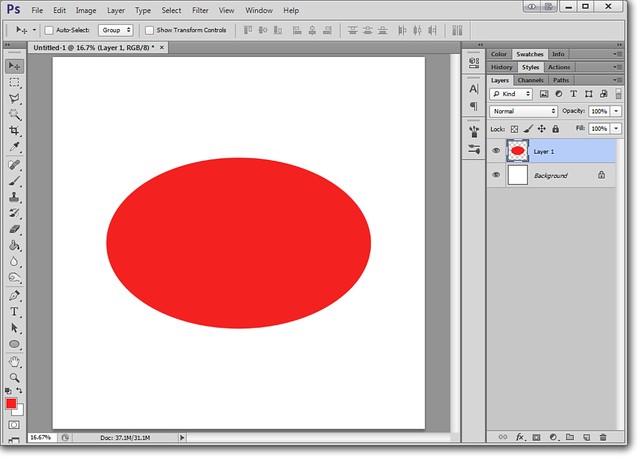
Set your brush settings to the size of dot you want (you can also use different brush shapes once you get comfortable) and then change the spacing to how far apart you want the dots to be.
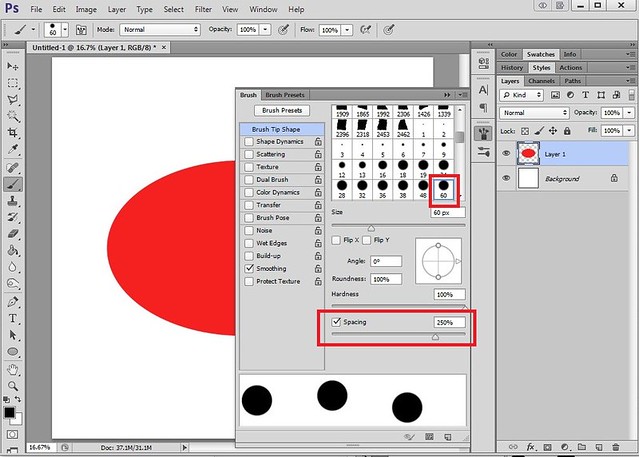
Select the shape layer and select it using the magic wand. Make a new layer.
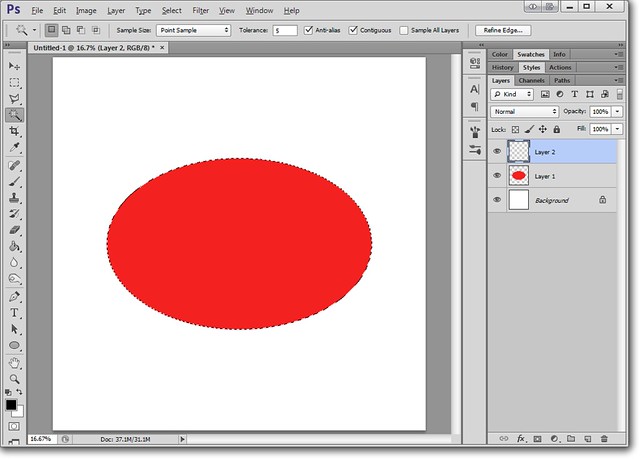
Navigate to the "Path" tab. If you can't find it it will be under the "Window" menu.
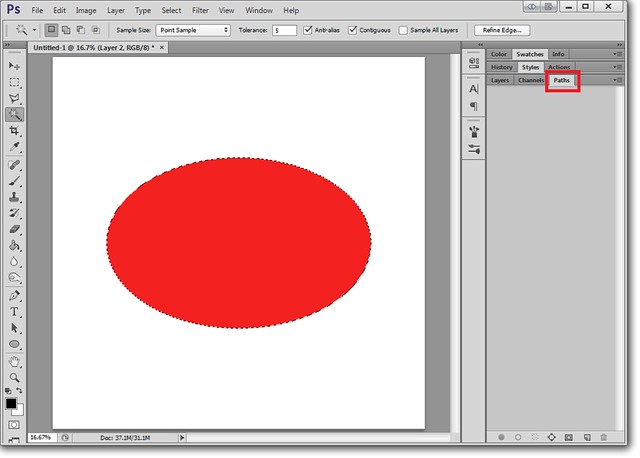
Click on the small button on the bottom that says "Make work path from selection."
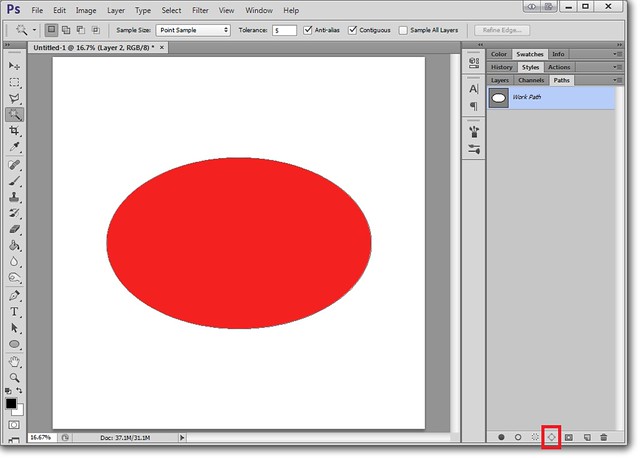
Right click on the new path layer and choose "stroke path."
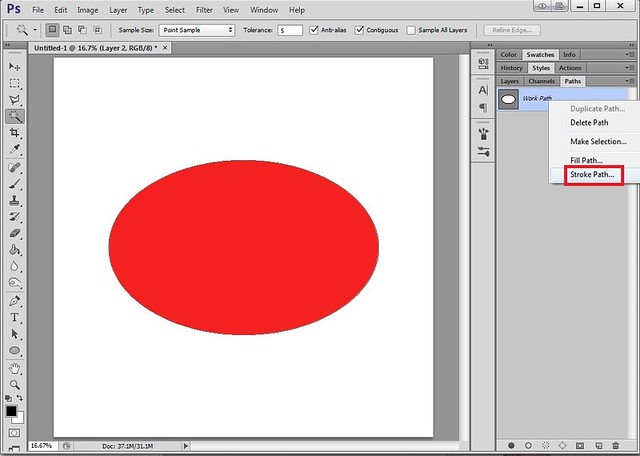
Choose "brush" in the pop up window. This will stroke the path with the brush settings we chose earlier.
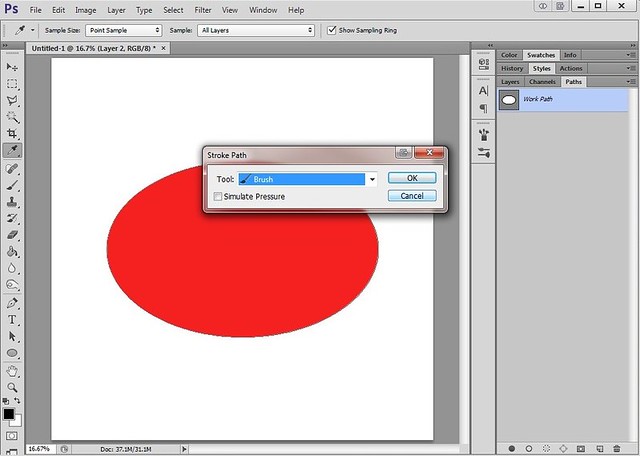
Unhighlight the path layer before navigating back to the layers panel. Turn off the shape layer and you have your border!
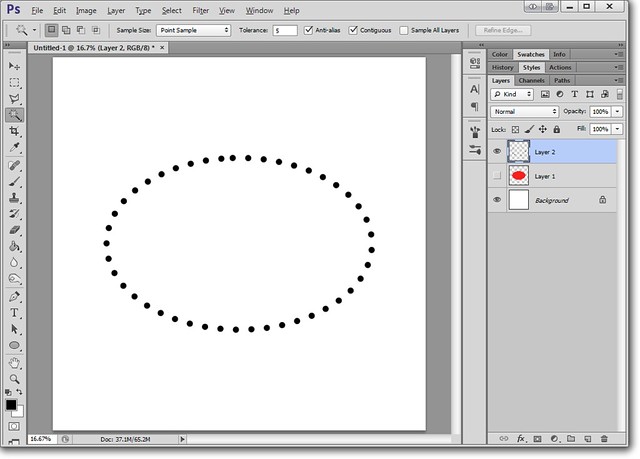

















Yay! Thanks so much!
Thanks for the tutorial. It was easy to do this from your directions. Wish this could be done in pse.
Thank you Marisa ... nice tutorial to remind us that sometimes it's the simple things that can give a layout that finishing touch.
I will have to see if this works with my old Photoshop 7. Sound great. Thanks so much.
Thank you!!
Thank you Marisa...
Marisa,
Could you please tell me exactly how you obtained and placed the shape in the document for layer one in the very first screen shot? I am not very familiar with PS and have tried three different ways and still can't seem to get my layers box to look like yours. It is probably something really simple but it has me baffled today, and I know you have to start off correctly if you want the end result. Thanks!
@Kristine: Here's a tutorial for using the shape tool: https://www.digitalscrapbook.com/forums/digital-scrapbooking/tutorials/using-the-shape-tool
Marisa, Kristine
Kristine
This was exactly what I needed! I figured out that I had shape layers chosen on the options bar above rather than fill pixels. I knew it was something little that I was missing! And this was what should also fix the problem that one of the other ladies was having with the stroke path being grayed out and not available to her. Thanks so much I really appreciate the ongoing energy and efforts you and Jordan provide us on this super fun site. Thank you!
Thank you! Your tutorials are so helpful!!!
Once again you hit the nail on the head. xoxox Beth
@Kristine: Great! I'll add a mention of that to the shape tool post.
Just discovered you can just make a path with the shape tool, don't need to do the selection part. If you choose "path," you can draw a shape path directly.
Another GREAT information on tools I just don't examine a use for, thank you so much Marisa.
Nice, thanks
Thanks for the trick!
Working in GIMP so sometimes I have to tweak the directions to make things work. This kind of worked, but I was wondering if I did something wrong, that you know of. We don't have "Make work path from selection" so I clicked on "Selection to Path" and it seemed to do what you said it would do. I continued with your directions but when I stroked the selection with the paintbrush, I only got the inside half of the "dots". Any ideas? THANKS!
OMG! If you immediately INVERT the selection and RE-stroke!!! IT WORKS!!!
I figured it out all by myself!!!!!!!!!!!!
thank you for this tutorial, really helpful
I use GIMP too, thank you Carla for sharing your experience, it helps
Nathalie
I love the simplicity of your tuts. They talk to me rather than over my head like some tuts available on the web. Thank you for your efforts and hard work. I'm going to try this again because I thought I had posted the following the other day, but for some reason it never showed up. I am interested in learning how to create a text path either using a shape or curve but didn't find this tut in your library.
I'll work on that Liz!
Oh my.. It's so easy actually! Thanks for this tut dear
Brilliant! Thanks for sharing this.
Thanks - I really enjoy the tutorials.
Awesome! Thanks for sharing!
Great, thank-you
Thanks for sharing!
I tried this using the trial version of PSE 12, but couldn't find a path or stroke path anywhere. There was a stroke selection, I think, but it didn't do anything (that I could tell). I was going along fine until the path thing, then I began pulling my hair out. Which is a very bad thing. lol
@Lisa Marie: I'm not sure how paths work in Elements, or if they are an available function. You can try asking here: https://www.digitalscrapbook.com/forums/digital-scrapbooking/software-specific-questions
Thanks, Marisa, I'll check it out.
Pages