A common term used in digital scrapbooking is "jagged edges." Jagged edges are a common problem for designers, and they commonly appear when you are recoloring a layer, or removing or adding a selected area.
The edges of your elements and patterns should be smooth and crisp.
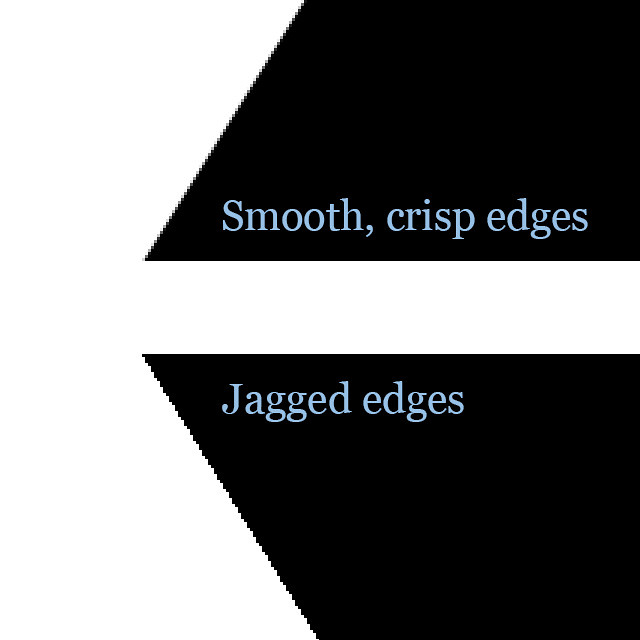
You will likely need to zoom into at least 100% in order to see the jagged edges, so they are easy to miss when you are in the midst of working on something.
There are two common causes of jagged edges. The first is during recoloring. Please check out this tutorial for instructions on how to lock you layers to keep them from getting jagged during recoloring.
The second common place to get jagged edges is during selection. Here I've selected my shape with the magic wand:
If I just fill this selection I will get jagged edges:
In order to keep this from happening, you can "refine the edge" before filling. With the magic wand selected, choose "refine edge" at the top of the screen:
This will open a window. I set the "smooth" filter to 2, and you can see I end up with a smoother selection:

















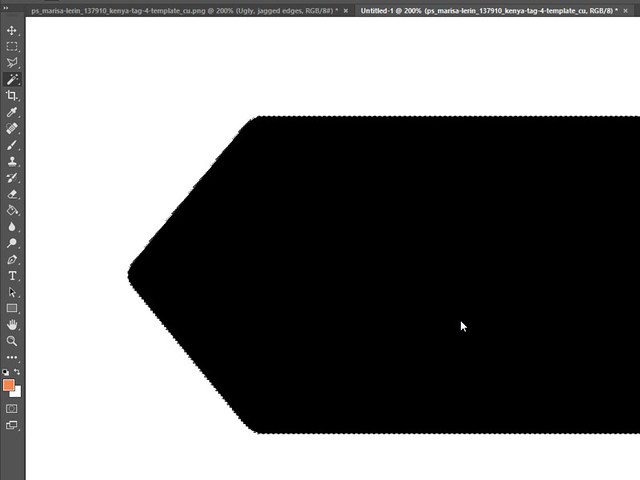
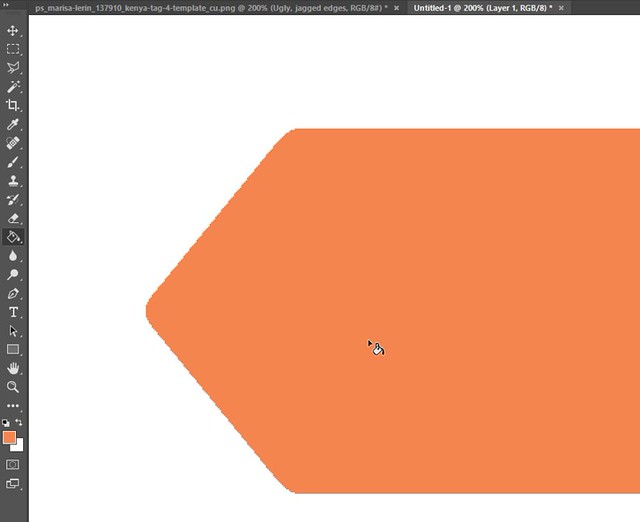
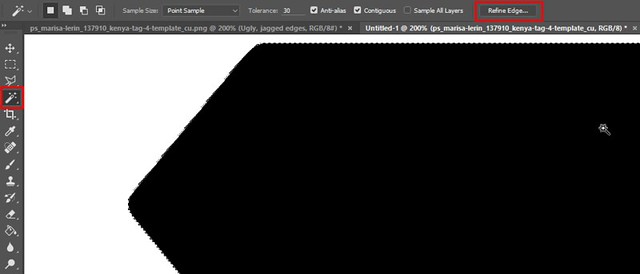

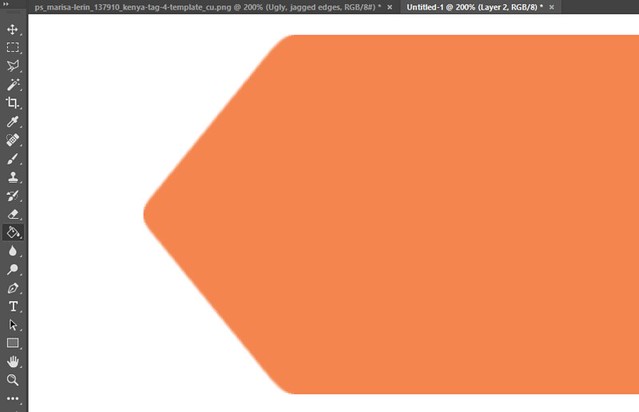
How can you go back and fix once you've finished your project? Can you refine after you've already filled the object? I have a paper with some colored circles. I used the lock tool but still have some jagged edges around some of the circles and on a couple a single pixel line of a different color around them. Do I use the tutorial on Finding & Fixing Stray/Missing Pixels?
If you contract the selection a few pixels before you refine, you should be able to remove your jagged edges.
Thanks!
This is a great tutorial. I was just talking about this issue with someone over wordart - how fonts tend to be jagged and you have to do this to fix them so they look neat and clean.
In CC, I do not see the refine edge option on top, but once I select, I go into Select, Modify, Smooth, then I select 2..smooth...contract 1 or 2 pixels, inverse and then cut and it leaves a smoother edge.
Ooh, just what I needed! I hope it works in PSE. We'll see and thanks! Ok, tried it. As I'm making the corrections I see the changes, but when I hit OK, there are no changes. These darn jaggies. Hehehe...Oh, I found that I had to change selection to new layer, then ditch the old one. There is a lot of blonde this new information has to go through before it finally sinks in. hehehe...
In Photoshop CC you can click on "select and mask" to find the smooth option:
Thank you Marisa...still sooo much to learn
Thanks so much! This is really helpful!
oh thank you @Marisa...this really helped alot, I have actions to help with jagged edges, but I think this will help too
What if the jagged edges are not on the edge of an element but in the element like a swirl on a paper. Do you want to know if the design has jagged edges?
I try to make sure my patterns look smooth to the eye before flattening them to make a paper. If it's recolored improperly the pattern can look quite jagged, which is something I would fix.
I learned something very interesting today because of some QCing issues between Paint Shop Pro and Photoshop when it comes to jagged edges. Because a PSP user physically can't see a 1-2 pixel gap (missing pixels), and their smithing doesn’t work well, it makes it challenging when a person using Photoshop QCs for them.
I was following this tutorial and seeing the jagged edges but the PSP person wasn't seeing what I saw even when I sent screenshots. Is there a way for those who upload to commons that we can learn what software they are using?
I know I didn't see them when you showed me screenshots and I use Photoshop CC.
I still have those screenshots and can point them out on the metal portion of the star. Even when talking to others, they still see the jagged edges, it's just that if it's enough to be a big deal. I was taught one way, and there isn't supposed to be any but I am learning that there is some leeway in this process so its depends on the person. Because of my background in the Administrative world, my attention to detail gets very finite and I zoom in on even the smallest thing, this is something for me to work on. Those little details make a big difference in that world, but always here.
Not sure if this would be helpful or not, but I use Photoshop and use Color Overlay (a layer style - fx icon on bottom of layer panel) to color my objects to avoid the jagged edges that recoloring can cause using the bucket tool. You can also use a Pattern Overlay as well. Not sure what the equivalent would be in other programs.
Thank you!
Great! This was so helpful!
Thank you
Thanks for the tut and all the tips. They are very helpful.